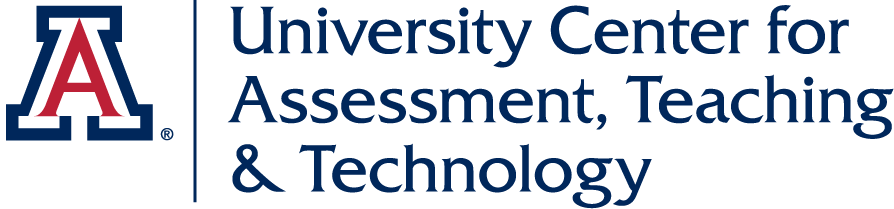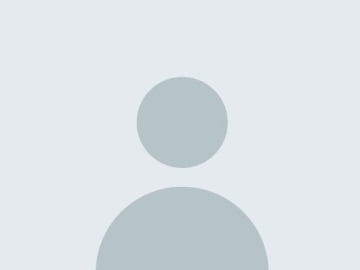4 Tips for Adding Multimedia Projects in the Classroom
Get some quick advice about how to get multimedia projects in your course!

Multimedia projects in coursework can provide opportunities for growth as well as inspire students (and instructors) to see an assignment from a different point of view. Trying to implement these new ideas can be tricky, so to help, we offer you a Practical Guide to Multimedia Projects in the Classroom (without having to be an Expert!)
Decide on the Deliverables
It is generally a better idea to think about the type of media you want your students to work with rather than what platform/software they will be working on. The truth is that all students come with different levels of experience when they walk into your classroom and with multimedia projects, it is no different.
With a more traditional assignment, once you decide you want to assess, you need to pick how you will assess, written papers, quizzes, and multiple choice tests are all things you would want to consider.
Apply that same logic to multimedia projects. After you have decided what subject matter you want them to focus on, the next step should almost always be “What is the Deliverable?”
Is it a video in place of an essay or a poster in place of a small written assignment? This is very important to lock down. Often in classes we want students to be comfortable dealing with ambiguity, however, the deliverables should never be ambiguous. Be sure to define what you are asking for early and often (more on that in the next section!)
Choose A Preferred(Hopefully Supported) App
Once you have your deliverable decided, the next step is to pick the preferred app/software that you will want students to use to create their content. Here is a list of suggested apps based on the type of deliverable:
It is almost always a better idea to provide a suggested app that students can use but give them the option to work on the app that makes sense for them. For example, if the deliverable is a vlog of an event, I would suggest Premiere Rush as the suggested app because of its ease of use for newcomers and that it is provided and supported by the University of Arizona. Suggesting a specific supported app can make it easier for everyone involved.
Consider Reflections with the Final Product
Even if you have worked with multimedia projects in the past, it can be challenging to assess the work that is submitted if it is presented without any context. Adding a brief reflection component allows for students to share their experience creating the submitted piece and answer any questions that you may pose about the project. With this reflection, you will have a better lens with which to observe and assess the projects presented.
Use Your Resources
Being resourceful is very important when creating multimedia projects. Here are a few great resources for you and your students to have on hand for creating multimedia projects
- Adobe & Arizona - The hub for all things Adobe at the University of Arizona. We have workshops, training and information about accessing Adobe Creative Cloud at the University of Arizona.
- Adobe for Education Youtube Channel- A youtube channel from Adobe geared toward exploring Creativity in the classroom. They have great tutorials to help support you and your students in embracing creativity.
- Adobe Education Exchange - the free learning platform and community, with workshops, classes, and resources, all designed by educators for educators
Finally, as an Adobe Creative Campus, the University of Arizona has committed to cultivating a campus-wide culture of creativity at the University of Arizona which includes supporting instructors wanting to integrate Adobe Creative Cloud in their Classrooms. We can provide guidance, support, ideas, and resources to help your multimedia assignments be as impactful as possible. Please feel free to reach out to us about working with you and your students to help you reach your goals at adobecc@email.arizona.edu.