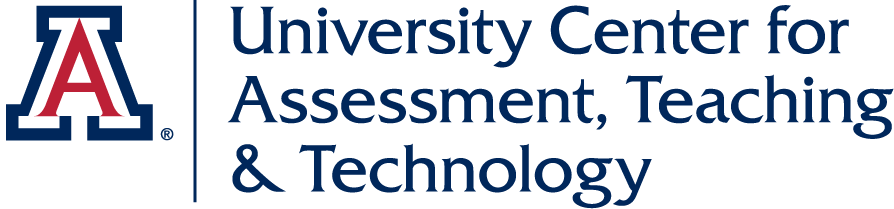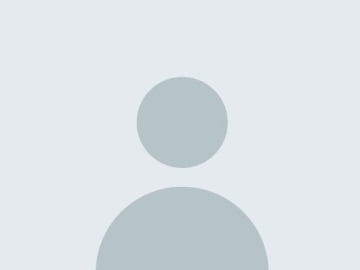Complete and Refresh Your Gradebook Cycle!
This piece focuses on the gradebook and how to organize it in a way that will save yourself and students a lot of hassle.
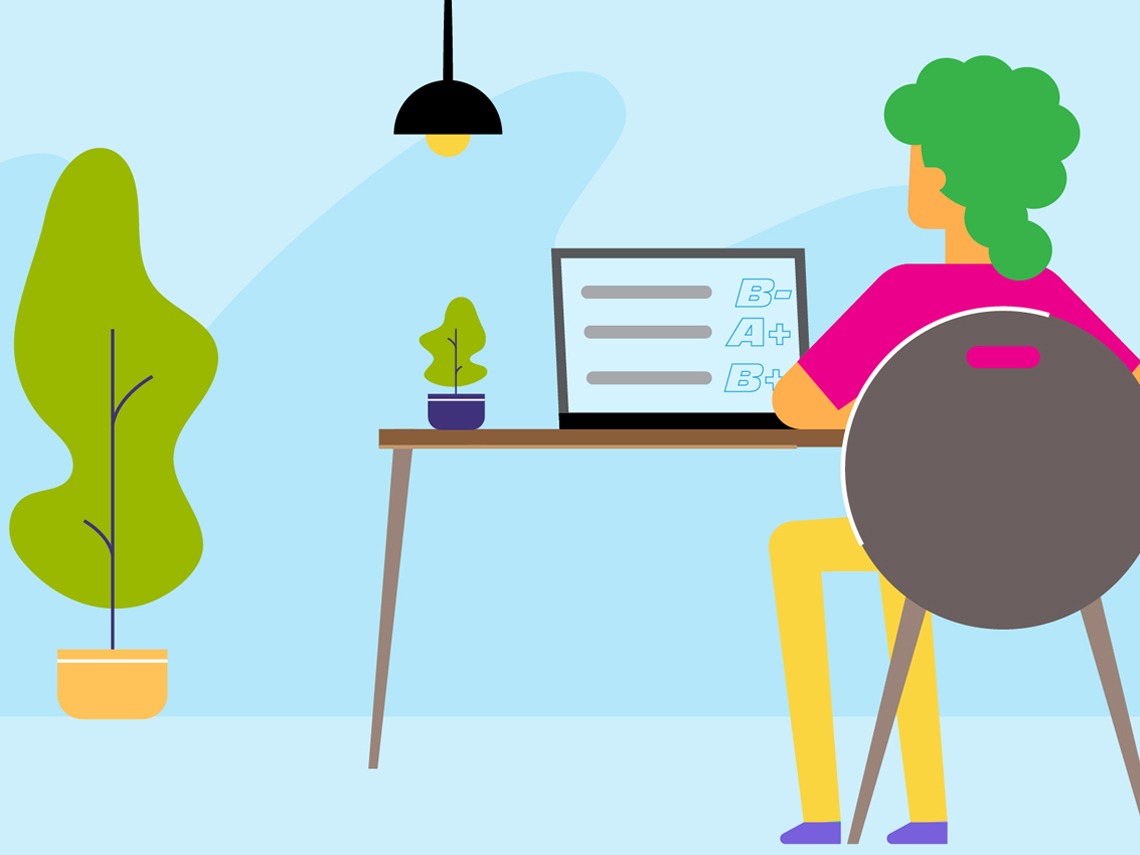
Part I: Posting Your Grade and Wrapping Up the Semester
As you near the end of the course, correctly finalizing grades can feel tedious. Blank spaces, late assignments and frantic emails can lead to exhaustion and potentially error. We crafted an article to help you efficiently tidy up grades and buy you some relaxation time before starting anew. - Samantha Kirby, Instructional Designer.
Give Students a Firm Deadline on Disputing Grades
You may or may not find yourself opening the door for student discussion of grades. This could be because of potential errors they may catch, misunderstandings of points, or even late work and extra credit opportunities. Be sure to give your students a firm deadline on when these conversations must be had; you don't want to be exporting and posting your grades only to change them afterwards.
Make Grades Visible to Students Earlier Than Later
Grades should be an aspect of courses that is transparent to students. If they don't know where they stand in a course at any point in time, they can feel confused and discouraged. Do this by "releasing" student grades in the Manage Grades -> "Calculation Options" tab.
Consider Creating a Separate "Notes" Column
Consider creating a "notes" column for each student. This can exist toward the end of the gradebook for any small and important overall notes. D2L allows for text space for each individual grade item, but the ability to write something that the student can see may be beneficial. These can be shared with the individual students, or hidden and used for instructor use and reminders.
Blank Spaces
At the end of a course, you may find yourself with a large tables of varying color-coded numbers and percentages as your gradebook. In this visual chaos, it is easy to accidentally miss a blank space; perhaps a student asked for an extension and the late work was buried in an email somewhere, etc. Leaving a blank in a student's grade can be a disaster, especially if ungraded items are treated as a "0". Be sure to make time and comb through any potential blanks.
Practice Self-Care While Wrapping up the Course
Depending on your courses, amount of students, and final assignment type, the last grading stretch may be an exhausting one. In order to give your students consistent feedback, be sure to take care of yourself! Consider taking small walking breaks, dividing up grading "piles," eating some snacks, setting up a timer, and most importantly, don't sacrifice sleep in the name of grading.
Import Grades from D2L to UAccess
Once you have verified that grades are correct in D2L, blank spaces are filled in, and any rounding or bonuses you have chosen are applied, it's time to import them into UAccess. Go to the Instructor Center, click the Grades Roster icon (a small blue and orange circle) next to the class, and select the "import grades from D2L" button, then post. It's that easy. Be sure to celebrate and relax.
Part II: Starting Fresh and Building a Gradebook
As the phoenix rises from the ashes, so your new semester's gradebook can be reborn. As you think towards your next classes, do not take for granted the importance of the setup of your gradebook. - Chris Hauser, Instructional Designer.
Why it Matters
First impressions have a big impact. Students go to the gradebook early on to see what they will have to do and they continually open it to check on their progress throughout the semester. Making an easy to understand and use gradebook helps both students and you at the same time: if students have a clear understanding of all the items that are graded just by checking the gradebook, it removes a lot of stress. Additionally, it’s easier to grade when you know where to find everything.
Weighted (Percentages) or Points
It is important to know that there isn’t a "best" way to set up the gradebook when it comes to deciding between a weight or a point system. Both are equally important, and the choice is based on your course needs.
Weighted systems are built on percentages and points systems are built on, well, points.
Below are a few things to consider when choosing a system:
- Weighted grades allow flexibility of assignments, you can add and or delete assignments and not change your grade settings. They also allow you to take a close look at how much value you put on various assessments.
- Points grades are the easiest way to set up a gradebook and are very clear, however they don’t allow for easy additions or deletions of grade items without affecting the total score (usually determined in a syllabus). Point systems are very easy to understand.
Think about your needs, and why you use a point system or a weighted system and if you have never tried one, maybe you should, to see which option really works best for you.
Categories
Grade categories help you organize your gradebook and break them up into understandable components. They can be by assessment type or by Module (e.g. lesson, topic, week). You can use categories in both weighted and point systems. Unless you have less than 10 assessments for a course, using categories helps both you and your students find items easier.
Short Names for Grade Items
D2L gives you the opportunity to add shortened titles for your grade items. This is extremely helpful as only you see these shortened names and when in grading mode. The gradebook runs horizontally, so the shorter the name, the better. Students see their gradebook vertically, so the length doesn’t cause them any issues. You can have a grade item titled, Module 3 Discussion - Current Events in Psychology to be very descriptive and clear for the students, however, you can have a short name such as, "M3D1," to allow you to see more grade items on the screen.
Order
Often overlooked, making sure that your grade items are in logical order, even within categories is essential. D2L will place items in the order that you make them. So unless you are going to build your gradebook perfectly from start to finish, you’ll need to reorder a few items. Be sure to review your gradebook order and ensure things are where they should be prior to the start of classes.
Things to Think About
- Intelligent agents - These can be a huge help for organization and notifications for students and they can be set up prior to the course running and be sent automatically, such as offering grade specific feedback. For instance, if a student received a score below 65%, it asks the student to reach out to you. A score between 65-79% has a gentle hint that reaching out may help them improve in the future, while a higher score praises them for their hard work and encourages them to continue working hard. These can also be utilized to notify students if they are missing an assignment submission. if there is a missing assignment, a message would get sent reminding the students they have missing work.
- Conditional release - This is a tool that releases information to the students as they complete other items, however, never use these in the gradebook. There is no reason to limit the students' view of the gradebook. Additionally, there are many cases where conditional release on grades can be set up incorrectly and grades can actually be hidden when they were meant to be released.
- Previous semester - Look back to last semester. What worked? What didn't? What can you try to make it better?
The gradebook is often the place where students will ask the most questions, so make it as clear as possible. In the next few weeks after you’ve submitted your grades for this semester, let that phoenix rise anew and give yourself a clean fresh gradebook.